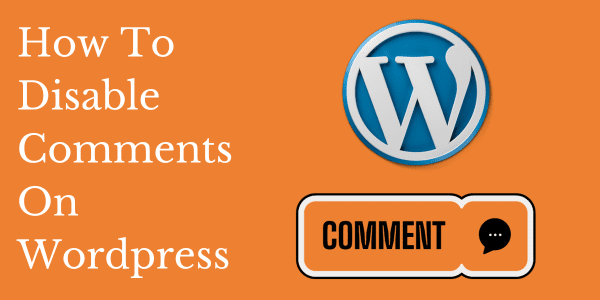WordPress is a versatile platform that empowers millions of websites worldwide. Its flexibility allows users to create content-rich websites with features like comments to foster engagement. However, there are instances where website owners might prefer to disable comments for various reasons—be it preventing spam, focusing solely on content delivery, or adhering to a specific site design. If you find yourself in this situation, understanding how to disable comments in WordPress is crucial. In this guide, we’ll walk you through the process step by step.
Why Disable Comments In WordPress?
Before diving into the “how,” let’s briefly explore the “why.” Disabling comments can serve several purposes:
- Spam Prevention: Comments sections can attract spam, requiring constant monitoring or robust anti-spam measures.
- Focus on Content: Some websites prioritize content presentation without the distraction of comment threads.
- Site Speed Optimization: Disabling comments can help improve site loading times by reducing server load.
- Privacy and Moderation Concerns: In certain cases, website owners may prefer to limit user interaction due to privacy or moderation concerns.
Step-by-Step Guide on How To Disable Comments In WordPress:
Method 1: Disabling Comments Site-Wide
- Access Your WordPress Dashboard: Log in to your WordPress admin panel.
- Navigate to Settings: Go to the “Settings” option in the left-hand menu.
- Click on Discussion: Locate and select the “Discussion” option.
- Uncheck “Allow people to post comments on new articles”: This option disables comments on all future posts.
- Save Changes: Scroll down and click “Save Changes” to update your settings.
Method 2: Disabling Comments on Specific Posts/Pages
- Open the Post/Page Editor: Go to the post or page where you want to disable comments.
- Find the Discussion Settings: If not already visible, click on “Screen Options” at the top right of the screen and ensure “Discussion” is checked.
- Disable Comments: Scroll down to the Discussion box below the editor. Uncheck the box that says “Allow Comments.”
- Update or Publish: Save changes by clicking “Update” (for existing posts) or “Publish” (for new posts).
Method 3: Using a Plugin
Several plugins can help manage comments or disable them entirely. Here’s a general outline:
- Plugin Installation: Go to “Plugins” in your WordPress dashboard and click “Add New.” Search for a plugin like “Disable Comments” and install it.
- Activate the Plugin: Once installed, activate the plugin.
- Configure Settings (if applicable): Some plugins may have settings to fine-tune comment disabling. Explore the plugin settings if needed.
- Save Changes: Ensure to save changes made by the plugin.
Best Practices and Considerations Before Disabling Comments in WordPress
- Backup Your Site: Before making significant changes, it’s wise to create a backup of your website to avoid any accidental data loss.
- Engagement Alternatives: If you disable comments for engagement reasons, consider other means like social media or contact forms for user interaction.
- Regularly Review Settings: Periodically review your comment settings to ensure they align with your website’s objectives.
- User Experience: If user engagement is crucial, disabling comments might affect user experience. Consider the impact before making the decision.
Disable Comments in WordPress – Pros and Cons
Disabling comments on WordPress can be a deliberate decision that impacts your website’s engagement, user interaction, and overall functionality. Like any choice in web design and content management, there are pros and cons to consider. Let’s explore both sides:
Pros of Disabling Comments on WordPress:
1. Reduced Spam and Maintenance:
- Spam Prevention: Disabling comments can mitigate the influx of spam, reducing the need for constant moderation and anti-spam measures.
- Maintenance Ease: Without comments, you can focus more on creating content and maintaining the site rather than managing discussions.
2. Enhanced Site Performance:
- Improved Loading Times: Fewer comments mean lighter pages, potentially leading to faster loading times, improving user experience and SEO rankings.
3. Streamlined User Experience:
- Content Focus: A comment-free interface allows visitors to focus solely on the content, enhancing readability and reducing distractions.
- Design Aesthetics: For certain design aesthetics or landing pages, a comment-free layout might align better with the site’s visual appeal and goals.
4. Privacy and Control:
- Privacy Assurance: Avoiding comments can mitigate privacy concerns by limiting user-generated content and potential data privacy risks.
- Controlled Narrative: Without comments, website owners retain complete control over the narrative and message presented on their site.
Cons of Disabling Comments in WordPress:
1. Reduced User Engagement:
- Lack of Interaction: Comments foster engagement, discussions, and community building. Disabling them can reduce user interaction and diminish a sense of community around the content.
- Feedback and Interaction: Visitors might have questions, insights, or feedback they want to share, and comments serve as a platform for that interaction.
2. Impact on SEO and User Interaction:
- Decreased User Retention: Interactive elements like comments can encourage visitors to spend more time on the site, potentially decreasing bounce rates.
- SEO Implications: Comments contribute to fresh content, potentially enhancing SEO. Removing them might affect the site’s SEO performance.
3. Missed Opportunities:
- Community Building: Comments can foster a sense of community among users, leading to more loyal visitors and repeat traffic.
- Learning and Insight: Valuable insights and perspectives often emerge from user comments, enriching the content and providing diverse viewpoints.
4. Social Proof and Credibility:
- Social Proof: A vibrant comments section can act as social proof, showing engagement and validating the content’s credibility.
- Validation and Trust: Comments can provide validation and build trust among visitors, showcasing the authenticity and relevance of the content.
Conclusion (How To Disable Comments In WordPress)
Deciding whether to disable comments on WordPress is a strategic choice that should align with your website’s goals, content strategy, and audience engagement preferences. While disabling comments can offer benefits like reducing spam, improving site performance, and maintaining control, it might also impact user engagement, SEO, and the sense of community around your content.
Carefully weigh these pros and cons in the context of your website’s objectives and audience preferences. Consider alternatives like moderated comments, community guidelines, or integrating engagement features that align with your goals while fostering interaction and user engagement. Ultimately, finding the right balance between content presentation and user interaction is key to maximizing the potential of your WordPress website.